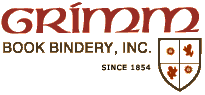















| 36 |
| 35 |
| 34 |
| 33 |
| 32 |
| 31 |
| 30 |
| 29 |
| 28 |
| 27 |
| 26 |
| 25 |
| 24 |
| 23 |
| 22 |
| 21 |
| 20 |
| 19 |
| 18 |
| 17 |
| 16 |
| 15 |
| 14 |
| 13 |
| 12 |
| 11 |
| 10 |
| 9 |
| 8 |
| 7 |
| 6 |
| 5 |
| 4 |
| 3 |
| 2 |
| 1 |
| Printing - full color 28 lb cream double sided acid free: | $28.48 |
| Deluxe (2 sets rules, Spine & Front Title, Personalization Front): | $15.00 |
| Full cover Buckram, Book Cloth, non leather Bindings to 12": | $60.00 |
Based off of the selections on this form, we are able to generate an estimate for the project. Please keep in mind this is just an approximation of desired procedures and their respective costs. The final cost for the order will depend on the condition of the book once it is received by Grimm and any changes made to the order after it is evaluated by one of our binding specialists.
FRONT COVER TAB:
Spine foil color - Gold, white and black are standard and included in the base pricing. The gold is set as the default. If you want a different color foil, click on the color desired. The gold, silver and copper are all metallic foils.
Add the title or a design to be printed on the front cover by clicking on +Add Element. If you don't want a title on the front, just click NEXT to skip forward to add the title to the spine.
Click on the drop down to select. The elements available for the front cover are Text and Design:
TEXT - To add your title, you'll be able to choose fonts as well. Note these are pieces of metal, so are only available in the size indicated.
Type your title over the "sample text" and then choose the font below that. As you choose, you'll see the font change on the front cover image of your book. On a PC, the image shows on the left, on a phone, it's at the bottom of your screen. On some tablets, we've had it appear over the full screen depending on your settings hit CTL and minus (-) key at the same times to shrink and it will pop to the side. Note: Fonts 1, 2 & 3 are standard and included in base cost. Fonts 4 & above are hand set & pressed and additional cost (which will show up in your pricing as you add them).
Choose allignment, left, center or right. Center is default.
Choose the slot line - At the left of the cover image, there's a listing of numbers going down the side, 1 is at the very bottom of the cover and then they count up with the highest number at the top of the book. Choose the slot line that is best for your title. Normally it's centered in the upper half of the front cover. But this is YOUR book, put it where you like! Be creative :-)
Font tips: You can add multiple font elements to the cover. So, if you want a large #1 at the top, the title in a medium font in the middle and the author in a smaller font at the bottom. Just create 3 different text elements. You can then choose a different sized type for each one and what slot line you want them on. If you need to move things around, you can edit the fonts (or any element) by clicking on the pencil icon.
DESIGN - Currently our standard 13 designs are shown. Once you choose the design, it will ask for where you want it via the slot line (as above). When you click on the design image, it will show up on the book image (to the correct size it is). D9 is smaller, for a spine, D10 is larger for a front cover (but on the selection screen, they look the same size). We have a number of additional design choices available like frames & larger items, but they don't work well with the Make A Book site. If you want a frame, or the diamond design shown in the templates, you can ask for them at the end of the order in the comments section.
Click on NEXT when you've completed the front cover.